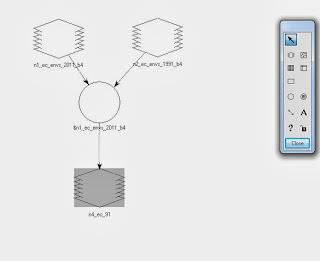For my term project I chose to perform four different remote sensing techniques on landsat images of my hometown of Abbotsford, British Columbia. Which is located along the Fraser River in the province of British Columbia, Canada. This area is located in the river valley, which is commonly referred to as the Fraser Valley region and is a host to many cities and suburbs. The river valley runs from the Rocky Mountains to the Georgia Strait, and hosts British Columbia's capital city Vancouver. I chose to look at land use change in this area, by looking at three time periods: 2008, 2011 and 2013.
Methods
All images were obtained from the global viewer by the USGS or glovis. These images were imported into Erdas imagine and stacked with layer stacking to create ERDAS files. To begin my project, the first technique I chose to employ was image subset. To do this I used ArcGIS online to find a shapefile of the census regions in B.C., of which the Fraser Valley is one. I then selected Fraser Valley census region and exported its information to create a shapefile. The shapefile was quite large and covered more area than I wanted to show, so I used the editor toolbar in ArcMap and cut the shapefile in half. This shapefile was then used in Erdas Imagine to create an area of interest, which was used to create the image subset.
The next technique that I used was pan-sharpening. This technique uses a panchromatic band 8, which has a resolution of 15 m to increase the resolution of a regular multispectral landsat image, which originally has a resolution of 30 m. Erdas imagine has a specific tool to create a pansharpened output image. landsat 4 and 5 did not include a panchromatic band, so for this technique I used the recently instated landsat 8 satellite.
To see land change however I employed two specific techniques, the normalized difference vegetation index (NDVI) and binary change detection. NDVI find the areas with vegetation and makes them white or shades of grey. Using two images from different years, NDVI can be used to detect changes in vegetation. For example the next image shows a top of a hill that is favorable for subdivision expansion. In 2008, there is some expansion but the difference is visible in 2012 (view the white blotch in the middle, it has more dark areas in 2011 indicating loss of vegetation).
The final technique was binary change detection which subtracts the older year from the younger year and reclassifies the areas where change occured so it appears as white, and no change as black. This classification image was then input into ArcMap and the black made hollow and white made red, so that we can see the areas with significant change overlaid over a image of the city.